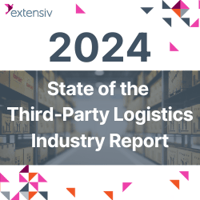Creating the Future of Omnichannel Fulfillment
Extensiv connects brands and 3PLs to create more flexible and reliable fulfillment networks that exceed today’s sky-high consumer expectations.
A Single Suite from Shopping Cart to Delivery
The Extensiv platform unites four leading fulfillment technology brands into one comprehensive omnichannel fulfillment solution.
Extensiv
3PL Warehouse Manager
Manage inventory, automate routine tasks, and deliver complete visibility.
Extensiv
Warehouse Management
Manage in-house fulfillment with ease from any device, anywhere.
Extensiv
Order Management
Helping brands, merchants, and 3PLs intelligently manage orders.
Extensiv
Integration Manager
Easy-to-use ecommerce integrations to automate and streamline your online orders.
Who we serve
Through our unrivaled network of more than 1,500 connected 3PLs and a suite of cloud-based warehouse, inventory, order, and integration platforms, we empower brands, merchants, and third-party logistics providers to fulfill demand anywhere, anytime, with superior flexibility, reliability, and scalability.
Third-Party Warehouses
Our industry-leading 3PL warehouse management system can help you run your business and deliver sophisticated fulfillment strategies to your customers, reducing costs and delivery times.

In-House Fulfillment
Say goodbye to inventory management headaches. With Extensiv, manage your entire catalog from a smartphone or tablet.

Brands and Merchants
Extensiv fuels your growth journey. Intelligently manage orders, aggregate channels, automate routine operations, and gain visibility into your ecommerce business.

Multi-Channel Sellers
We are your knowledgeable business partner, helping you reach further and stay ahead with omnichannel fulfillment technology solutions aligned with your growth lifecycle.

Expand Your Reach and Capacity
Connecting more than 2,000 warehouses, Extensiv puts you in touch with customers across the country and makes fulfillment easy.
"When I say it was one of the best decisions we've made in the past year, it's because we knew we were making a decision in anticipation of growth."
— Justin Allen
COO and Co-founder, Tushy
Ready to get started? Book a meeting with an expert today!
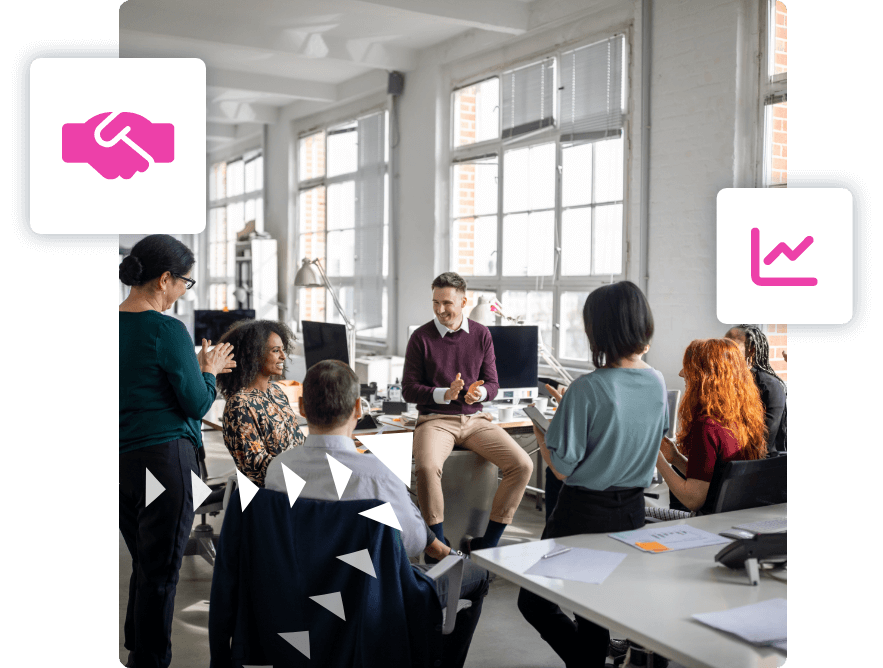
A Career That Grows With You
Creating the future of omnichannel fulfillment is a tall order. Join our high-performance group of professionals to be part of a dynamic, diverse, and inclusive team.