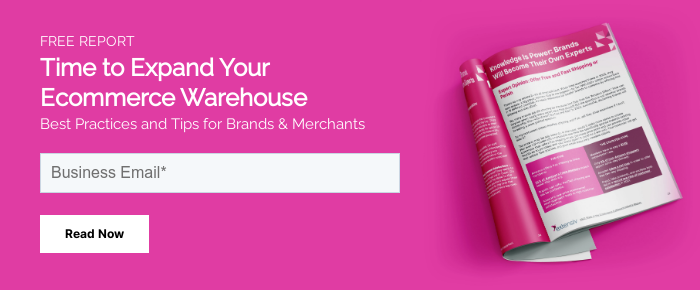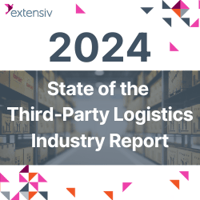Are you running a small business and have plans to scale?
Do you want your business, regardless if its size, to be successful and continue to grow?
Are you wondering what process is missing in the grand scheme of things that can save your business money, your employee's time, and yourself from the constant headaches of having to manage everything all at once?
If these are questions you ask yourself on a regular basis, it’s time to take a look at how a simple thing like purchase orders can make your life a whole lot easier.
Keep reading to find out what purchase orders are, why they are crucial to your business and your success, and how to create the perfect purchase order template.
Are you ready?
You should be. You have nothing to lose.
What To Include In A Purchase Order?
A complete purchase order should include the following information:
- Purchase order number (PO number)
- Company name and details - relevant contact information, business address, phone number
- Purchase order date
- Supplier's contact information
- Item details - description, SKUs, quantity, unit measure, price
- Expected delivery date
- Shipping method & shipping terms
- Shipping address
- Billing address
- Payment terms & details - paid in full, net 60 payment plan, monthly payments etc.
By documenting all of this information, purchase orders provide legal protection to the vendor in case the buyer backs out of the transaction and it protects the buyer in case the seller delivers the wrong order, no longer has the product, cannot deliver on time, or if a situation arises where an order is compromised.
How Do Purchase Orders Work?
You decide you want to buy a bunch of items from your favorite office supply vendor. But, what is the purchase order (PO) process?
Usually, you'll draft a purchase order request, complete with all the information outlined above.
The purchase order is then sent off to your vendor for approval.
Your vendor will take a look at what you want to buy, clarify any details with you that need clarifying, and make sure they have the items you’ve requested in stock.
The vendor then gives you the okay and approves the purchase order.
A purchase order is a legal document that functions as a legally binding contract between two parties – you and your vendor.
Your vendor will prepare your purchase order, clear any funds that you may have sent along with the purchase order, and ship the items your way, making sure to include the purchase order number on the packing slip so you know exactly what you’re receiving.
Soon enough, you receive your items, along with an invoice from your vendor outlining any funds that have been paid or are due.
You pay the remaining balance if there is one.
Everyone is happy.
Seems perfect right?
Well, it is. When it’s done right.
But before we get into how to create a purchase order template and integrate it into your current purchasing process, let’s take a deeper look at the benefits of using purchase orders.
You know, just in case you’re still not convinced.
5 Reasons To Send Purchase Order Forms
While purchase orders can seem like an 'extra step' in buying and selling, in that you still have to receive and pay invoices, they act as documented order forms, so that you can audit costs, order amounts, and control when you are receiving shipments. There are many reasons you should consider using purchase orders in your workflow
1. Create an Audit Trail of Order Records
Purchase orders allow you to build and maintain strict records based on what you are ordering, when you ordered it, whether it was accepted, and other details. Unlike invoices and statements, purchase orders include technical details and can be quite specific, allowing you to record exactly what you are ordering. This will come in handy during auditing.
2. Improved Order Accuracy
While some ecommerce businesses don’t use purchase orders for the sake of speed, PO systems do allow you to improve the accuracy of an order. Rather than submitting a form or making a phone call to place an order, you can send a written record of each item you want and how you want it.
Managing your business’ inventory (whether for customers or internal use) is way easier when you can reference past purchase orders. This also makes it easier for the supplier to fulfill your order, exactly as listed by you.
3. Faster Delivery
Purchase orders are often sent by snail mail but electronic purchase orders can greatly speed up processes. You can easily integrate purchase orders into your inventory management so that you create and send purchase orders whenever your stock dips below a certain point. This allows you to let the supplier know that you need a product for delivery before you need it, so that the shipment is ready when you do need it.
4. More Transparent Purchase and Procurement Process
When done right, purchase orders have the ability to streamline your purchasing process, save you tons of cash flow, and reduce errors on your part, the supplier’s part, and everywhere in between.
The legal weight of your purchase order document means that you will save time and effort allocating responsibility when something goes wrong. This also allows for a more transparent relationship between buyer and seller and protects the business relationship because everything is clearly defined.
For example, if an order is delivered and it is incorrect, a purchase order gives you a standard with which to tell the supplier that they made a mistake. If the mistake has been made without a purchase order and has been recorded onto the invoice (created by the supplier), you have no such control.
5. Protect Against Internal Fraud
As a business owner, keeping track of all aspects of your business can sometimes get out of hand. Purchase orders offer a way track employee spending, stay on budget, and save money as part of your inventory management process. By taking this step, your business can reduce the chances of internal fraud (e.g. employees asking for money to buy an item that exceeds the item’s true cost and pocketing the rest).
3 Different Types of Purchase Orders To Avoid
Before showing you how to create the best template for your purchase orders, I want to highlight what not to do. Trust me, when you start poking around about how to create a purchase order for your business, you’re going to run into a lot of information.
Which probably explains why some people are so against the idea of using purchase orders.
But I digress. Here are 3 old school methods to avoid when creating your purchase orders.
Avoid Manual Paperwork Purchase Orders
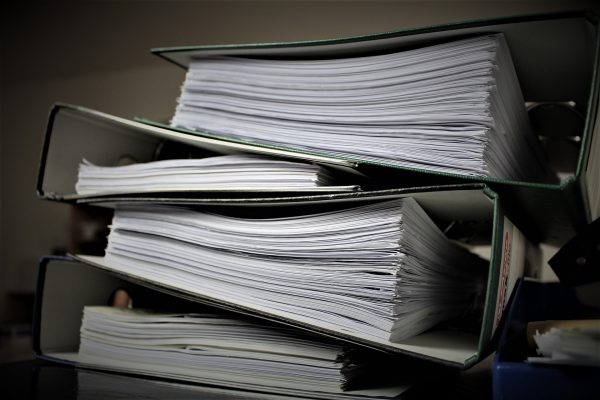 Most purchase orders are template files and only require that you change order details and the date. If you do this manually on paper, it means that you will be filling out repetitive documents every time you place an order.
Most purchase orders are template files and only require that you change order details and the date. If you do this manually on paper, it means that you will be filling out repetitive documents every time you place an order.
To add, paper documents take up a lot of room to store (for record keeping reasons), are hard to access easily in the case of discrepancies, can be lost/damaged/destroyed, and make spend management nearly impossible (unless you invest in more manpower to manually create some sort of spreadsheet to track spending on top of creating the purchase orders).
Avoid Excel Purchase Orders
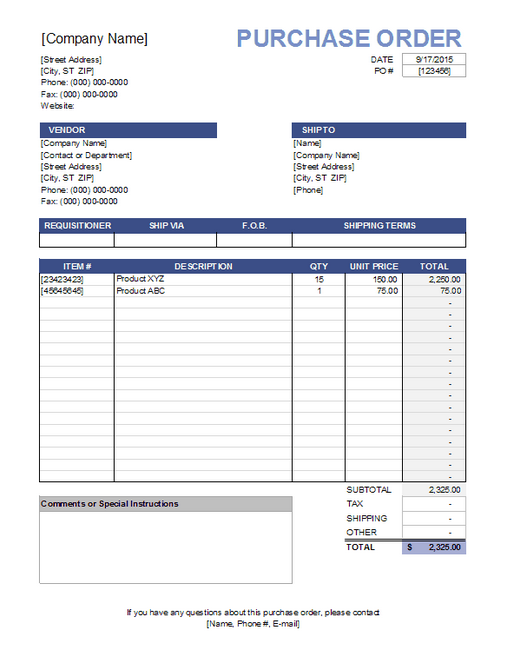 To avoid the hassle of manual paperwork, many business owners turn to the trusty spreadsheet. However, using Excel requires a solid understanding of Excel formulas, worksheets and workbooks. Leaving room for human error here can really put your business at risk because of the legal implication of purchase orders.
To avoid the hassle of manual paperwork, many business owners turn to the trusty spreadsheet. However, using Excel requires a solid understanding of Excel formulas, worksheets and workbooks. Leaving room for human error here can really put your business at risk because of the legal implication of purchase orders.
You also have to manually input all of your purchase order information every time a new order goes out - this can be a huge time sink, especially as a business owner who should be focused on growing your business.
Avoid Free Purchase Order Templates Built in Microsoft Word
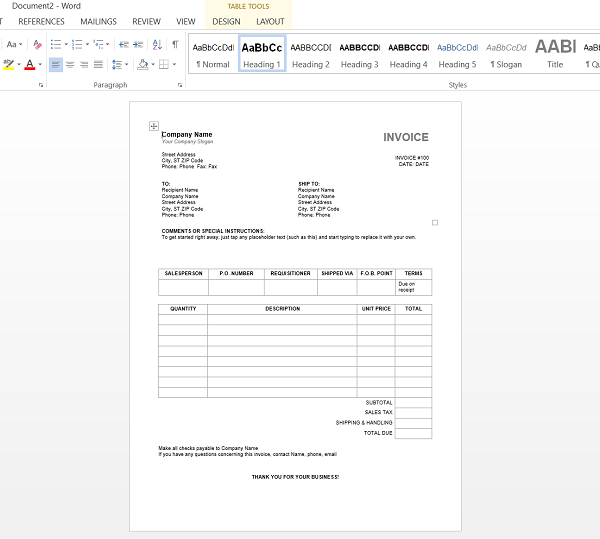
Yup, you read that right and I know it’s a commonly used method. There are definitely more pre-made purchase order templates to choose from in Word and you can even find them online.
But again, you’ll have to manually input all of your information. The drawback here is that multiple Word documents can make it very difficult to track your inventory and spending. You will need to do this in a separate system, adding an extra (and tedious) step to your process. And depending on how reliable your tracking is, this doesn’t necessarily save you money either.
So, what are you supposed to do?
Well, I have just the solution – automated purchase order creation.
Interesting right? Let’s take a look.
Benefits of Automated Purchase Orders
Before jumping into how to create the perfect purchase order template, it’s worth mentioning that reliable purchase orders start with reliable purchase requisitions.
Not sure what a purchase requisition is?
I’ve got you covered.
A purchase requisition, in layman’s terms, is an official request to buy something.
These requests come from employees when they need things to do their jobs (such as office supplies) or the dedicated purchaser in your company who is in charge of buying supplies for you to create the products and services you sell to customers.
If you don’t have a streamlined way for people to make requests, and you start creating purchase orders randomly to fill your company’s needs, chances are you’re wasting time and definitely spending too much money.
So, before you create the purchase order template that will be used when people make requests, make sure to have a way for anyone in your company to request items.
By doing so you can:
- Easily see what employees are buying to make sure everything is appropriate
- Create a budget to help cut costs without sacrificing job performance or the customer experience
- Track spending both internally and for your business to stay on track with your budget
- Make requests easy to do by using one consistent process that everyone knows about
- Identify spending patterns and put routine requests on auto-order
- Get in on bulk or volume discounts when enough of one item is needed at a time
As you can see, by making it easy for people within your company to make requests for items, the purchase order process becomes very simple.
Plus, you save time and money, which all businesses welcome.
Use a Purchase Order System to Automate your PO Process
Automation tools like Extensiv Order Manager allow you to eliminate many of the cons of purchase orders. By automating purchase order creation using your inventory management tool, you can cut costs, save time, and reduce many of the disadvantages of purchase orders.
For example, you can use tools to create automatic reorder points, which you can use to generate purchase orders based on the SKU number. When stock drops below par level, your system automatically creates a purchase order by updating standardized forms created for that purpose – so that you can review, approve, and send them to your supplier.
This does require that you have the ability to calculate and set reorder points, based on sales forecasts, so that you can reorder in time to prevent a stock out, without unnecessarily increasing inventory. However, it also ensures that you only place a new order when stock drops to a level where you need to replenish it, so that you don't unknowingly increase stock unnecessarily by ordering on a periodic basis.
Implement an Electronic Data Interchange (EDI)
Paper-based documentation processes are slow, inefficient, and costly. Most ecommerce companies create 6-7 documents per purchasing cycle, sometimes per product. If you're creating and sending requisitions, purchase orders, quotes, order acknowledgment, goods received, packing slips, and invoices, a purchase cycle can take time and a great deal of documentation to produce. Switching to EDI allows you to cut paper, print, and postage costs, increase speed by transferring electronic documents instantly and avoiding inefficiencies like duplicate paperwork – all while maintaining your records and legal obligations. EDI solutions also allow you to automatically compare purchase order agreements with purchase orders to create automatic alerts in case of a discrepancy and to communicate with your trading partner in real time to speed up orders.
While EDI is focused on automating your paper processes with electronic documents, you can gain the most value by using EDI in combination with manual quality control to ensure best results.
Purchase orders can be time-consuming and can waste paper or be superfluous for small orders, but for large ecommerce stores with large orders, they offer too many advantages to disregard. However, whether you currently use purchase orders or are considering integrating them into your system, your goal should be to optimize and automate processes so that you can benefit from purchase orders without spending the extra time and resources in managing them.
Purchase Order Example
Remember, not all software is created equally, and not all software will perform the tasks you want it too, making your job harder.
And, if you choose a software that doesn’t do everything you want it to, you’ll have to invest in more software to help.
And before you know it, you could end up with tons of software all over the place performing multiple tasks and taking up all your time.
That’s why using Extensiv Order Manager is so beneficial, and not just for automating your purchase order creation.
In fact, Extensiv Order Manager is an all-in-one platform designed to eliminate the need for multiple pieces of software to run your business, automate repetitive tasks to save you time and money, and help your business scale bigger than you ever thought possible.
But for now, let’s just focus on how to create your purchase order template using Extensiv Order Manager’s built-in tools.
Step 1: Vendor Setup
The first thing you’ll need to do before creating a purchase order template (that can be used for all vendors you work with), is set up your vendors within the Extensiv Order Manager platform.
On the Setup Wizard, click the Vendors panel and then click Set Up.
Next, click Add Vendor and enter information such as the vendor’s name, complete address, and phone number.
Keep in mind, if you want to truly automate purchase orders for this particular vendor (because manually creating purchase orders using Extensiv Order Manager is possible too), you’ll need to include the vendor’s email address too.
When you get to the Services section, click the appropriate boxes indicating whether the vendor is a supplier, manufacturer, and/or dropshipper.
This helps you determine which type of vendor you are working with when you send a purchase order and can help keep records more organized.
If you aren’t sure what each term means, check out these helpful explanations:
- Suppliers. Suppliers don’t produce any product, they simply deliver items you order.
- Manufacturers. Manufacturers both produce and supply items you order.
- Dropshippers. Dropshippers supply and fulfill (deliver) their products to your customers using your name. For more on drop-shipping, check out our guide on questions to ask drop-shipping suppliers.
Next, you’ll want to configure the following to make sure Extensiv Order Manager can process purchase orders seamlessly for you:
- P.O. email, which is where Extensiv Order Manager will send auto-generated purchase orders
- P.O Fax is a number where the auto-generated purchase order can be sent
- P.O file format, which is the purchase order’s format (PDF, email, HTML attachment)
- Lastly, enter the incoterm (which is usually DAP unless your vendor says otherwise), preferred payment method, and item tax.
- Click Save.
Step 2: Create a Purchase Order
Once you’ve saved all your vendors, you are ready to create a purchase order.
Start by clicking POs in the Toolbar, and then New P.O.
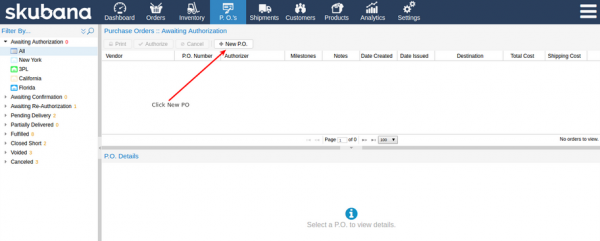
From the Vendor dropdown menu, choose the vendor you are planning to order from.
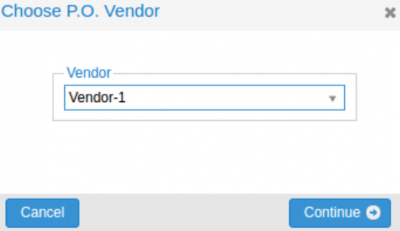
Next, you’ll need to add the details of your purchase order:
- On the New Purchase Order page, enter the purchase order details
- In the PO Details section, choose one of your warehouses as the delivery destination, and enter a Confirm By date
- The Communication section is great for leaving a personalized message to the vendor
- On the Item section (near the bottom) select items to be covered in this purchase order, including the quantity and unit of measure
- Click Add
Every time you add a new item to your purchase order, you’ll see the Aggregate Costs section update with a new total cost.
When all of your requested items have been added to the purchase order, enter the shipping cost, as well as any other related costs by clicking the Plus button.
A new cost automatically calculates for you every time you make a change.
When everything is filled out, you can expect your purchase order to look something like this:
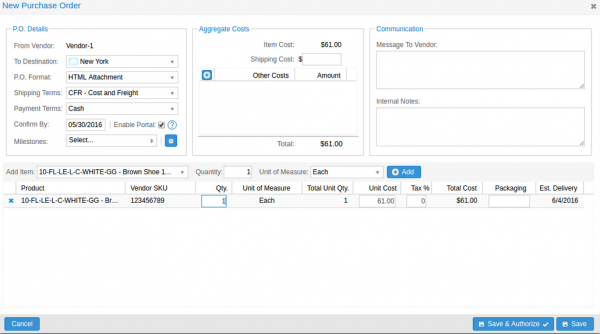
Click Save & Authorize (if you are the one authorizing purchase orders) or Save (so the one in charge of authorizing purchase orders for your company can easily access and approve it)
Just make sure, if you want to auto-generate a specific purchase order for your company, you check out these step by step instructions and make sure the right checkbox is selected.
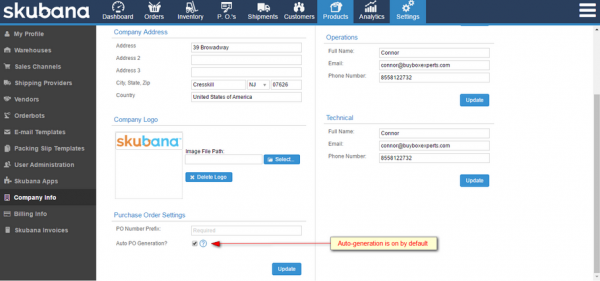
And there you have it.
The purchase order template found in the Extensiv Order Manager solution is perfect.
Why you ask?
Well because the purchase order module in Extensiv Order Manager lets you do the following:
- Manually create purchase orders (or automate them)
- Add, print, send and re-send, receive, void, and cancel purchase orders
- Authorize purchase orders (including a re-authorization every time they are updated)
- View the status of all purchase orders
- View all details related to each purchase order
- Update details including vendor information, item descriptions and prices
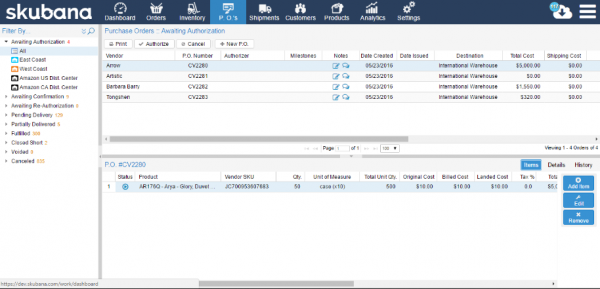
In the end, Extensiv Order Manager’s purchase order template has all the important information you need to create a purchase order and send it to your seller, no matter what type they are – supplier, manufacturer, or dropshipper.
The template saves all your work so you don’t have to manually input repetitive information like your company details and vendor information.
Not to mention, it automatically calculates all numbers so you never have to worry about a miscalculation number.
As you can see, creating the perfect purchase order template is more than simply filling out a document with your name, or company name, and your vendor’s name, and adding the items you want to buy.
If you really want to succeed in the highly competitive online retail space, you have to utilize the power of digital purchase orders to keep things organized, cost efficient, and error free.
Why not invest in some purchase order software so your business can thrive the way it’s meant to, you can generate more money than ever before, and your entire team can rest a little easier when it comes to the simple things like ordering supplies from a vendor.